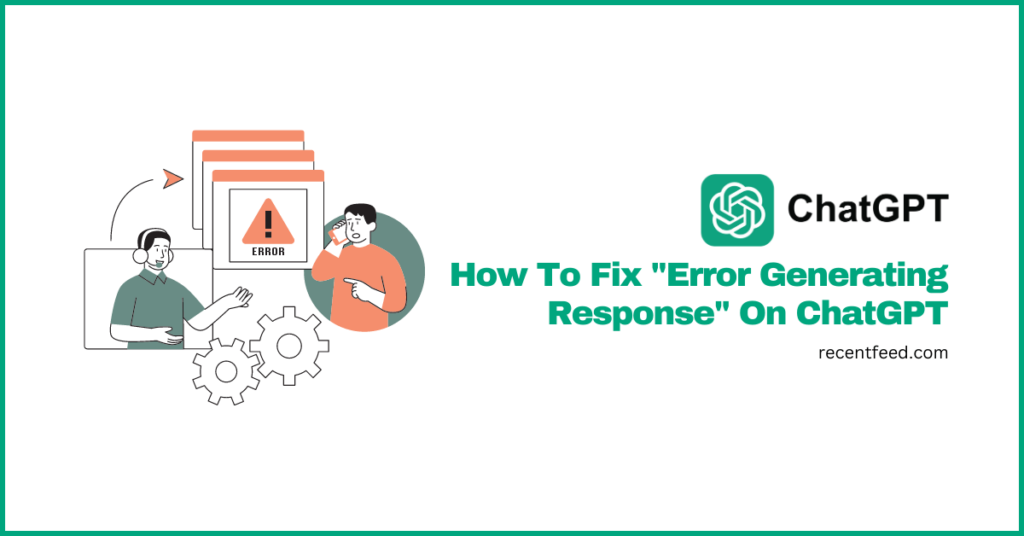
ChatGPT is a robust data model chatbot which was developed by artificial intelligence company – OpenAI. The AI model is trained on a massive dataset of text + code and can be used to perform a wide range of actions from translating languages to generating text and more.
While ChatGPT is continuously being developed by the software engineering team at OpenAI, there are bound to be some bugs and errors which may occur while utilizing the artificial intelligence platform as a free or paid user.
One popular error on ChatGPT which has been reported on support forums by a handful of users is the “there was an error generating response” issue.
If you’re trying to ask ChatGPT a question only to be met with the error message “there was an error generating response” then you’re not alone. The error can be quite frustrating but can be relatively easy to fix.
In this article, we will explore some causes of the error alongside multiple methods to fix the “there was an error generating response” error message on ChatGPT.
What Does “There Was An Error Generating Reponse” Mean On ChatGPT?
Like the error message says, “there was an error generating response” simply means that an issue occurred while ChatGPT was trying to generate a response or answer to your query.
There are a number of reasons that could make ChatGPT run into an error while generating a response to your query.
The first reason could be that your internet connection is not stable enough since a slow internet connection could hinder ChatGPT from outputting a response or answer as it normally would.
Another reason why you might be getting the “there was an error generating response” error message on ChatGPT is if you have been inactive on the site for a while before asking the question.
Also, if you ask a question that is not clear or requires a very long response – a response that probably surpasses the ChatGPT character limit – then the platform might throw the “error generating response” error message.
Other reasons why ChatGPT is unable to generate a response include corrupt browser cache/cookies, conflicting browser extensions, and lost context in your ChatGPT conversation amongst others.
How To Fix “Error Generating Response” On ChatGPT (5+ Quick Fixes)
As you should know by now, there are a couple of reasons why you might be getting the “error generating response” error message on ChatGPT and we have outlined some of these reasons above.
The method to consider when attempting to fix the “error generating response” issue on ChatGPT will depend on what caused the issue in the first place.
To get rid of this error and continue using ChatGPT as you normally would, there are a couple of fixes to try including checking the speed of your internet connection, refreshing the ChatGPT webpage, clearing your browser cache and cookies, editing your prompt/question amongst others.
Below, we discuss some of the methods to fix the “there was an error generating response” error message on ChatGPT in detail.
1) Check your internet connection.
If you’re seeing the “error generating response” error message when you ask a question or enter a prompt on ChatGPT, the first thing to check is if your internet connection is working as it should since a slow internet connection can cause a whole lot of errors on the AI chatbot.
To check if your internet connection is working properly, open a new tab on your web browser then try visiting another website like google.com and if it loads up properly, then your internet connection is probably working as expected.
If the website doesn’t load up fully or doesn’t load up at all, then there is probably an issue with your internet connection and we recommend restarting your router and eventually contacting your Internet Service Provider (ISP) if the issue persists.
Alternatively, you can also check whether your internet connection is working properly alongside the upload and download speed on a website called Fast.com.
To use the Fast.com internet speed test tool, visit the website (https://fast.com/) on a new tab on your web browser and wait for the website to load up.
Once the website is loaded up, it should automatically start performing a quick speed test which should take a few seconds to complete.
When the test is complete, you will see your current internet upload and download speeds and if these speeds are lower than normal, then your internet connection probably needs some fixing.
2) Refresh the ChatGPT webpage.
If you can confirm that your internet connection is working optimally without any issues and still getting the “there was an error generating response” error message on ChatGPT, then is it possible that the issue could be a minor glitch that might be fixed after a simple page refresh or reload.
To refresh the ChatGPT webpage, go back to the tab where ChatGPT is loaded up then click the refresh icon by the left of the address bar.
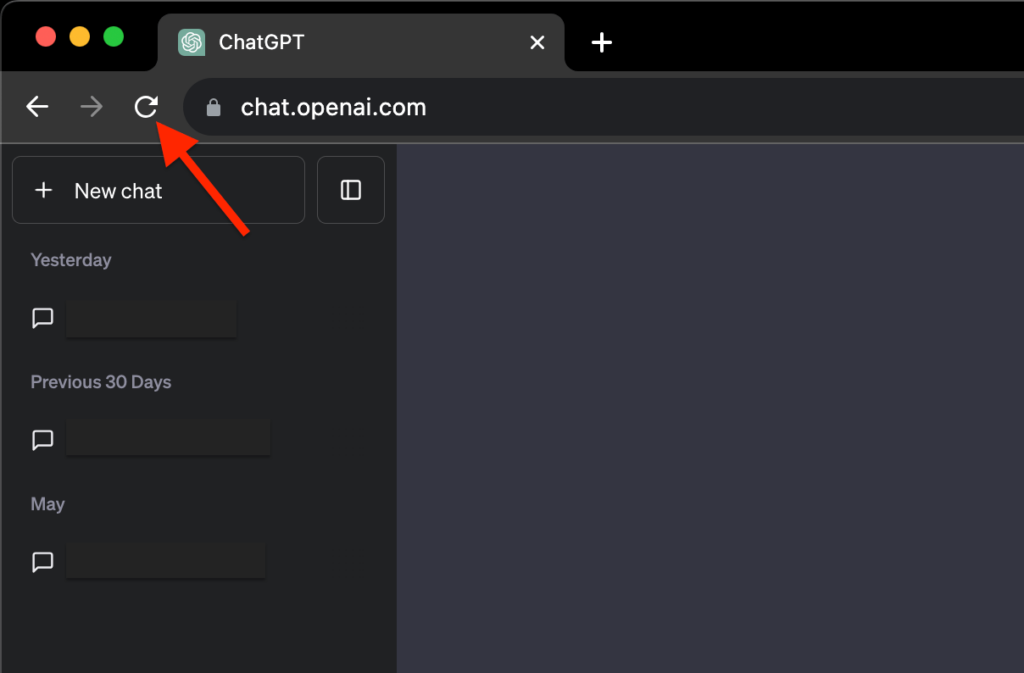
Alternatively, you can refresh the webpage by hitting the F5 key on your keyboard and if you use a Macbook Pro with a touch bar, there should be a refresh icon on the touch bar you can click to refresh or reload the page.
3) Edit your prompt/question.
To increase your chances of getting a response from ChatGPT, it is recommended that you ask the question clearly in a way that the AI understands easily to enable it to generate the correct response for the query/prompt you entered.
If ChatGPT doesn’t clearly understand the question you asked, it might output the “there was an “error generating response” error message.
To fix this, you will need to edit the question you asked and make it clearer.
Editing your question on ChatGPT is quite easy. First, move your mouse cursor over the question and you should see a little edit notepad icon to the right of the question.

After clicking on the icon, you should now be able to edit the question.
Enter a very clear version of the question you asked earlier with more details and context and when you’re done, click “Save & Submit” to save the question and submit the query to ChatGPT again.
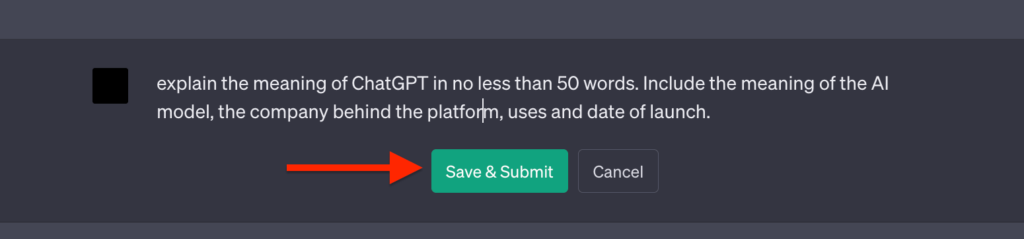
Now you should get an answer just like we did.
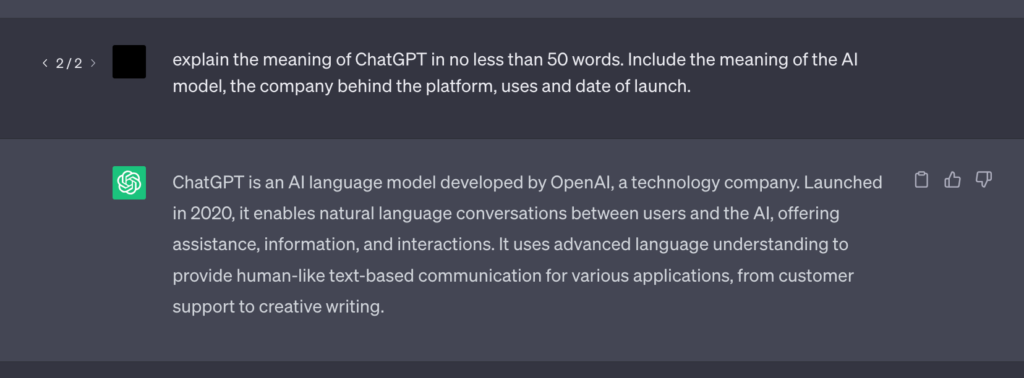
4) Check ChatGPT server status.
Another reason you might get some error messages on ChatGPT including the “error generating response” error message might be because ChatGPT servers are down or experiencing some issues.
In some cases where ChatGPT servers may be overloaded due to high demand for the AI chatbot, the platform tends to output some errors that it normally won’t.
Thankfully, OpenAI the company behind ChatGPT has provided a dedicated status page to check the server status of all its products and on this page, you can easily know if there is an issue with ChatGPT servers.
To check this, visit the OpenAI status page (https://status.openai.com/) on a new tab on your web browser and scroll to the “ChatGPT” section.
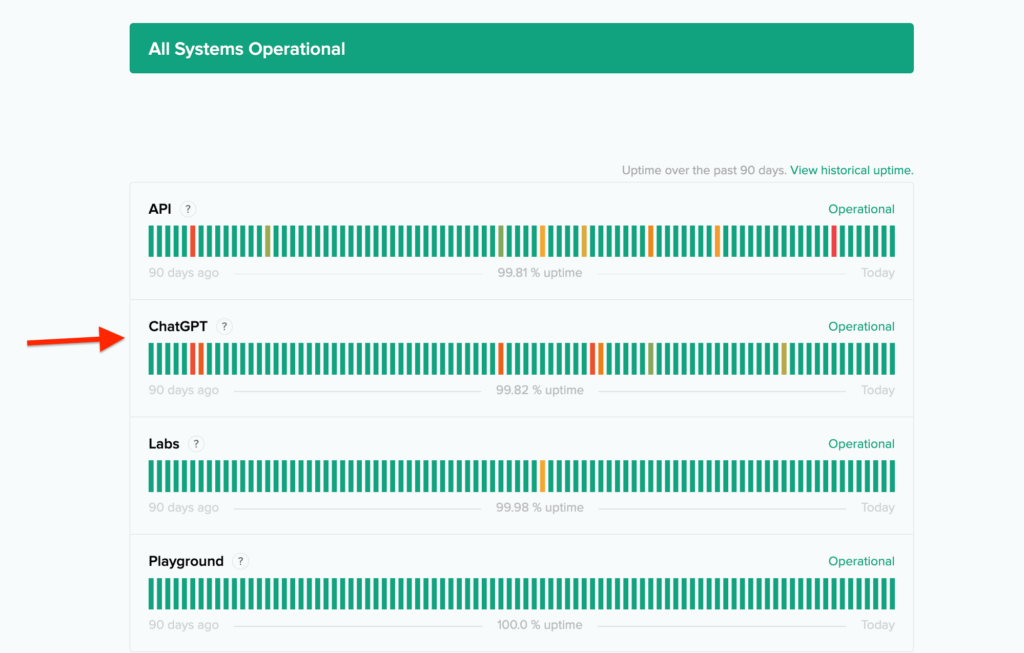
In the ChatGPT section on the OpenAI status page, check to see if the last bar is green, and if it is green, there the ChatGPT servers are up and running fine.
If the last bar to showing any other color other than completely green, then there is probably an issue with the ChatGPT servers and since it has been detected, it is probably being fixed so you would have to wait anywhere from some minutes to a few hours for the issue to be fixed before trying again.
In some cases, your web browser cache and cookies may have been corrupt and this could cause ChatGPT and other web apps that use this storage mechanism not to function optimally.
To fix this, you will need to clear your browser cache and cookies.
Before, you would have to clear the entire cache and cookies stored on your browser, but now (depending on the browser), you can actually only clear the cache files and cookies stored by OpenAI (including ChatGPT) on your browser.
To clear the entire data stored by OpenAI on your browser, go to the ChatGPT tab and click on the green padlock icon then select “Site Settings” from the menu options.
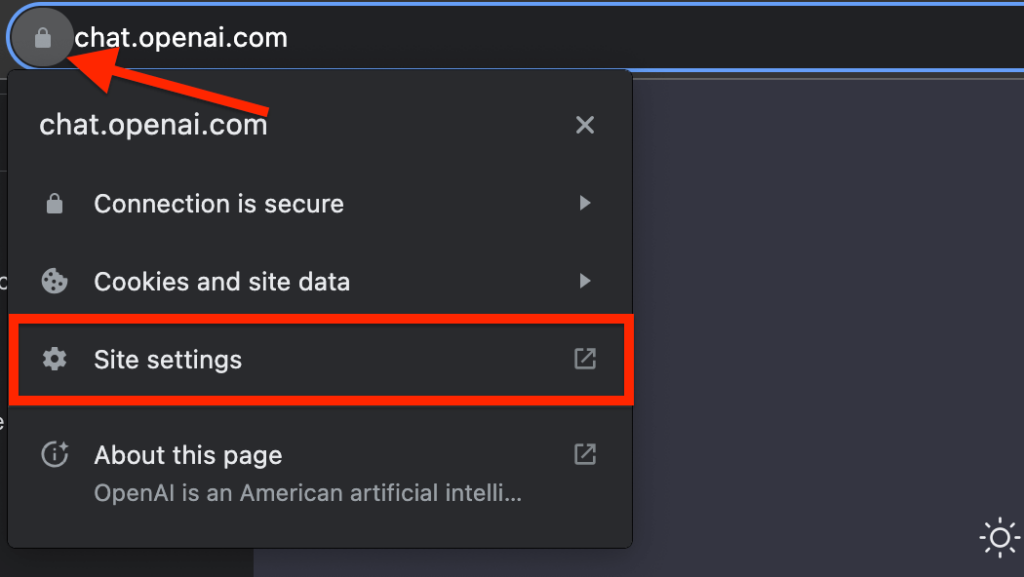
Now, the browser should automatically open up a new tab where you can see the size of cookies and cache stored by the OpenAI (ChatGPT) domain on your web browser alongside all permission used by the domain.
Click “Clear data” and select “Clear” on the confirmation dialog to clear all data.
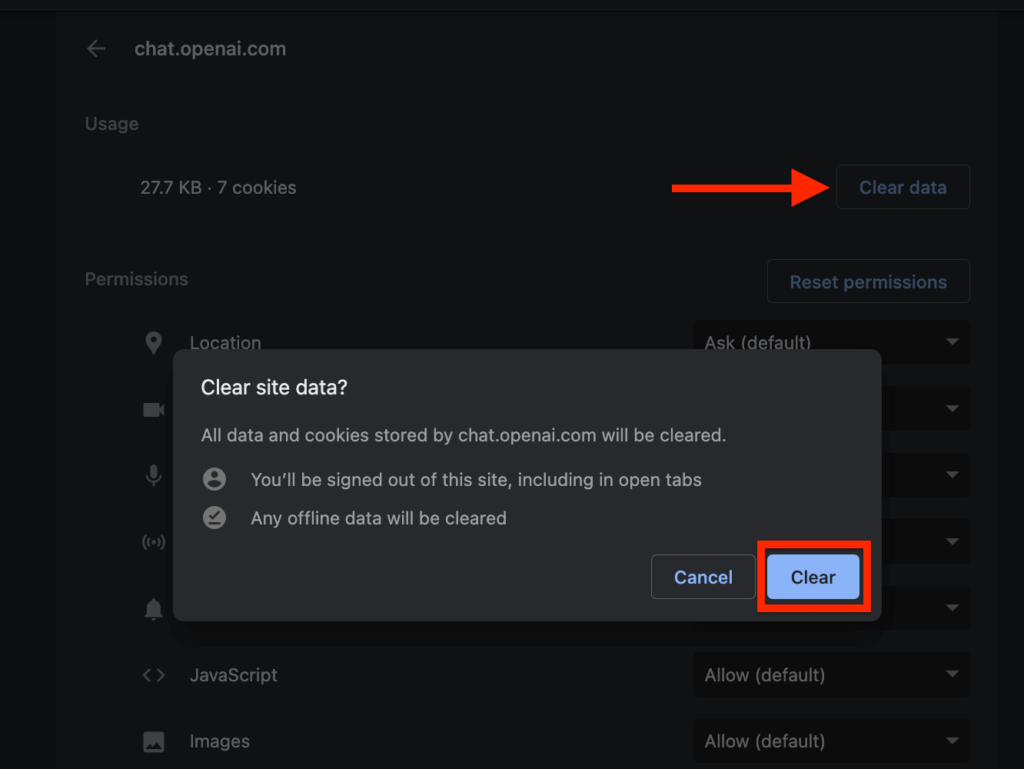
After clearing the data, go back to the ChatGPT tab and refresh the page. You will be logged out of your OpenAI account on ChatGPT so you need to log into your account again before continuing.
When you can access your conversations on ChatGPT, try asking the question again to see if the error is gone.
6) Contact OpenAI support.
If ChatGPT is still unable to generate a response on your end even after trying all the fixes we recommended in this article, then you may need to contact the OpenAI support team as the problem may be as a result of an issue with your account.
To contact OpenAI support, send an email to support[at]openai.com or info[at]openai.com. Ensure you explain the issue in detail and remember to change “[at]” in any of the email addresses to “@” before sending the email.
You can also ask a question on the OpenAI developer forum, the OpenAI subreddit, or the ChatGPT subreddit and wait for an answer from either a member of the OpenAI team or a ChatGPT user who has encountered (and solved) the error in the past.
Wrapping Up
ChatGPT is the go-to name when it comes to Artificial Intelligence Chatbots on the internet at the moment. The platform is an intelligent chatbot model which can provide answers to a diverse set of questions across many different topics.
At some point in time, while using ChatGPT, you might have encountered the “there was an error generating response” error message on the platform and the error could be caused by a handful of issues including slow internet connection, corrupt browser cache, unclear prompt, and more.
In this article, we have discussed some fixes you can consider if ChatGPT is unable to generate a response to your question.
These fixes include checking your internet connection, clearing your browser cache and cookies, refreshing the ChatGPT page, and rephrasing your question/prompt amongst others.
And that will be it for this article. If you were searching for a method or multiple methods to fix the ChatGPT OpenAI error generating response, we hope you found the article helpful.
