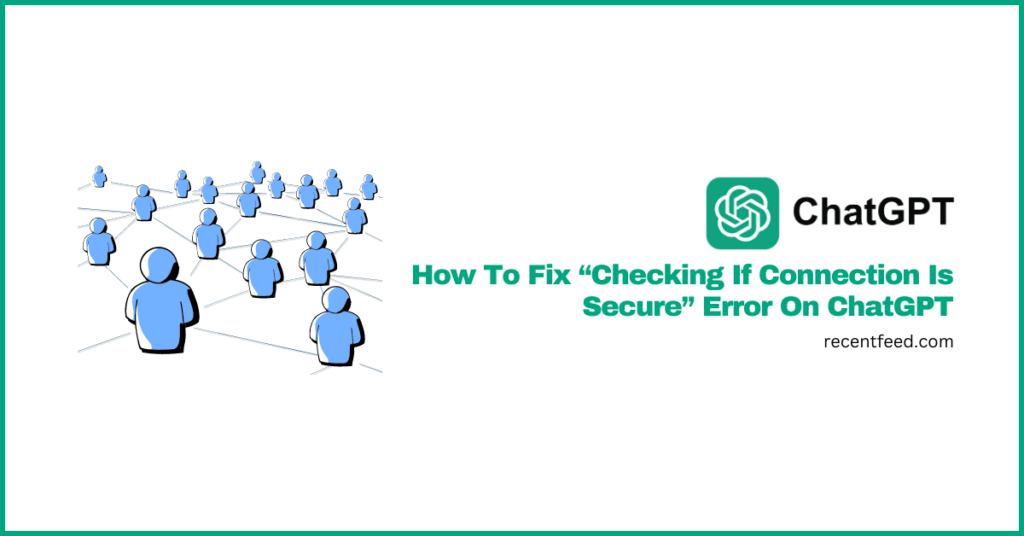
ChatGPT is a very powerful language model which was developed and is currently maintained by Artificial intelligence company – OpenAI.
The model can generate text, translate languages, write different types of content, and answer most questions thrown at it in a creative way.
To access ChatGPT, you need to visit the OpenAI website and log into your verified OpenAI account.
One issue we have seen that has been reported by multiple ChatGPT users is the “checking if connection is secure” error which appears when trying to access the ChatGPT website (chat.openai.com).
If you’re currently facing this issue when trying to access the ChatGPT webpage on the OpenAI website, then you’re on the right page.
The error is usually easy to fix and in this article, we will outline a couple of methods that you can use to fix the “checking if connection is secure” error on ChatGPT.
By the end of this article, we believe that you should be to fix the “checking if connection is secure” issue on ChatGPT easily.
Why Is ChatGPT Stuck On “Checking If Connection Is Secure”?
If you’re visiting the ChatGPT webpage on your browser regardless of if you’re logged into your OpenAI account or not and the page loading is stuck with the “checking if connection is secure” error message, then the problem is most likely from your internet connection although it could be also be caused by a number of issues too.
OpenAI uses Cloudflare technology to fight spam and increase the average loading time of their website and all the tools they offer including ChatGPT.
When visiting any page on the OpenAI website especially if you’re just visiting for the first time, Cloudflare conducts a quick check to determine if your connection is secure, and in some cases, you might be asked to verify if you’re actually a human behind the screen.
In most cases, the verification and background checks conducted by Cloudflare should be quick and only take a few seconds, but in some cases, it might get stuck even after refreshing a couple of times and this can be quite frustrating for many especially if you need to access ChatGPT urgently.
As mentioned before, one of the main reasons why ChatGPT might be stuck on the “checking if connection is secure” page is a slow internet connection. Some other reasons why you might also be getting stuck on this page include corrupt browser cache/cookies, outdated browser, and corrupt DNS cache amongst others.
How To Fix “Checking If Connection Is Secure” Error on ChatGPT (Multiple Methods)
There are a handful of fixes that can get rid of the “checking if connection is secure” issue on ChatGPT but the method to consider when attempting to fix the issue on your end will largely depend on what caused it in the first place.
Below, we will be discussing all the methods you can use to get rid of the “checking if connection is secure” issue and get ChatGPT working again on your web browser.
1) Check your internet connection.
If you’re stuck on the “checking if connection is secure” page while trying to access ChatGPT, the first thing to check is if your internet connection works correctly as it should.
You can check if your internet connection is working properly by loading another page on a new tab in your browser. If the website loads up fast without any issues, then your internet connection is probably fine and not the cause of the issue.
If the website doesn’t load correctly (and fast), then you might need to reboot your router to see if the internet connection comes back on.
Alternatively, you can also check your internet using the Fast.com website. Visit the website on a new tab on your web browser and it should automatically show your current network speed including the download and upload speeds.
2) Refresh the page multiple times.
While this might seem like an obvious tip, it works in many cases we have seen so far.
If the ChatGPT page is stuck on the “checking if connection is secure” page, then try refreshing the page a couple of times at intervals and see if that fixes the issue.
Simply refreshing the ChatGPT page can help if fixing some of the issues that might have caused the issue especially when the page was not loaded properly initially.
3) Access ChatGPT in incognito mode.
Another way to fix the ChatGPT keeps checking if connection is secure issue is by accessing the ChatGPT webpage in incognito mode.
Incognito mode provides a private browsing experience and this will allow you to access ChatGPT without the platform being able to access the existing cache and cookies that are already stored in your web browser.
On Chrome, you can access the incognito mode by clicking on the 3 vertical dot menu icon in the top right-hand corner of the window and selecting “New Incognito Mode” from the menu options.
In incognito mode, just type in the ChatGPT webpage URL (https://chat.openai.com) in the address bar then hit Enter or Return on your keyboard then log into your account using your existing OpenAI credentials.
If for some reason, your browser cache and/or cookies got corrupted – especially the cache and cookies used by the OpenAI domain, then you might face some challenges when trying to access ChatGPT on your web browser.
To fix this, you will have to clear all existing cache and cookies stored by OpenAI.
Thankfully, clearing the cache and cookies for specific websites is quite easy on most of the popular browsers out there. For this guide, we will be showing you how to clear ChatGPT cache and cookies on the Google Chrome browser.
To clear the ChatGPT cache on Google Chrome, click on the green padlock icon in the address bar on the ChatGPT tab and select “Site settings”.
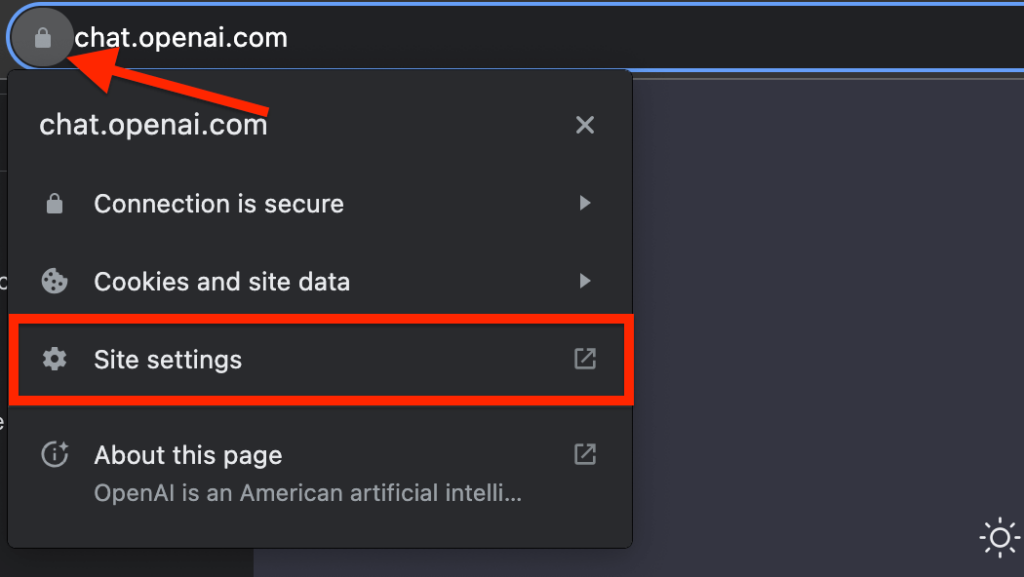
After that, you should see a new tab showing the size of the cache and cookies of ChatGPT (chat.openai.com). Click “Clear data” then select “Clear” on the confirmation dialog to clear all the Google Docs cached files and cookies.
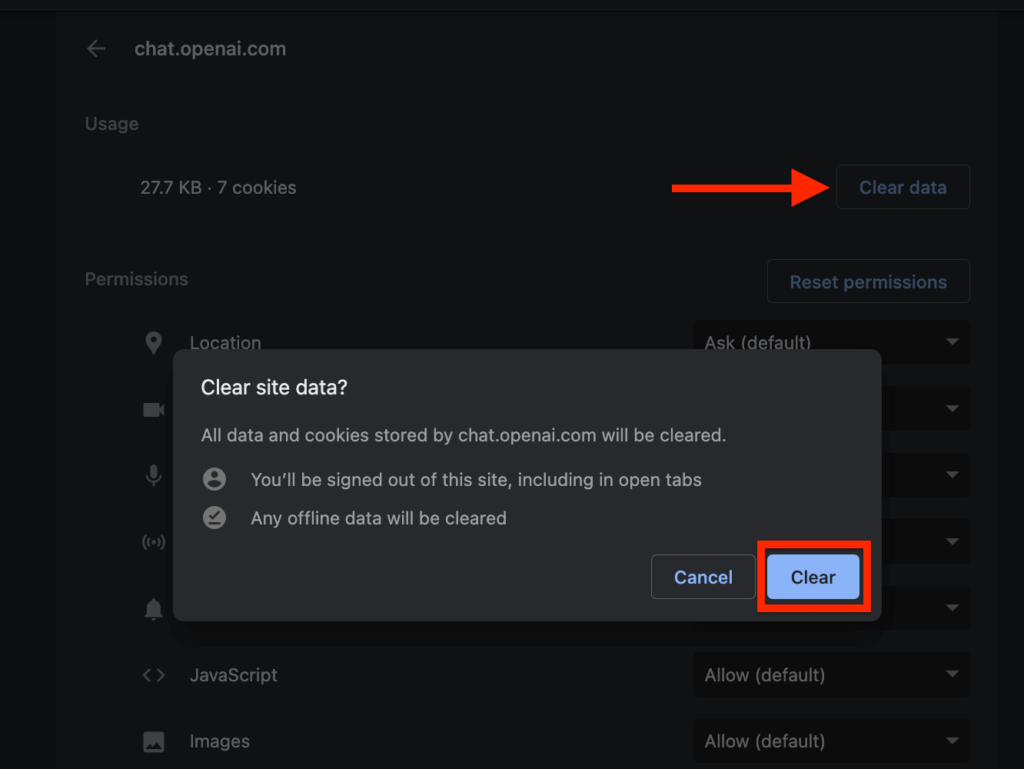
When you’re done clearing all the data saved by ChatGPT on your browser, go back to the browser tab where you have ChatGPT opened and refresh the page to see if the error goes away.
5) Disable all your browser extensions/add-ons.
Another reason why ChatGPT may be stuck on the “checking if connection is secure” page is if there is a browser extension/add-on that is blocking the normal loading process of the ChatGPT website.
One major culprit of this is ad-blocking extensions or other extensions that solve verification captchas automatically since these types of extensions might be blocking the necessary javascript files from loading up properly.
To fix this, you will need to disable all extensions/add-ons on your web browser and try reloading the ChatGPT web page to see if that fixes the issue.
On Google Chrome, it is quite easy to disable installed extensions individually. To do this, click on the “Extensions” icon in the right corner of the Chrome toolbar then select “Manage Extensions”.
After that, you should see a page with a list of all installed extensions on your browser profile. Click the toggle switch on an extension to disable/turn off the extension then repeat the same process for all extensions on the list.
When you are done disabling all the extensions, go back to the ChatGPT tab and reload the page.
If an extension was getting in the way, ChatGPT should load fine and if it now loads fine, go back to the Extensions page and re-enable each extension one by one while refreshing the ChatGPT page after enabling each one until you find the extension/add-on causing the issue.
6) Reboot your computer.
Like most issues you might get while using software on your device, a simple reboot may be the fix you have been looking for.
Restarting or rebooting your device will reset the computer’s memory alongside other DNS and network caches and this may fix the ChatGPT stuck issue on your device.
On most of the popular computer operating systems, restarting or rebooting is quite easy. To restart a device running on Windows, click on the Start icon at the bottom left corner of the screen then click on the Power icon and select “Restart” from the available power options.
On Mac, you can reboot by clicking on the Apple icon in the top left corner of the screen and then selecting “Restart…” from the menu options.
7) Try a different web browser.
If you have tried all the methods discussed above and the ChatGPT website is still stuck on the “checking if connection is secure” page, then consider switching to another web browser to see if that fixes the problem for you.
For example, if you currently use Google Chrome, you can switch to a browser like Mozilla Firefox, Microsoft Edge, Brave browser, or Safari (for MacOS users) and vice versa to see if that fixes the problem.
If switching browsers fixes the ChatGPT stuck issue, then consider updating the browser you were using initially before trying to visit the ChatGPT webpage there again.
8) Try using the ChatGPT mobile app.
While this is not a direct fix for the issue, if all the methods we highlighted above don’t work for you, then we recommend switching to the ChatGPT mobile app on your Android/iPhone in the meantime and this is because the issue might be a server-side issue from OpenAI/ChatGPT itself.
The official ChatGPT mobile app is available for download on the App Store for iPhones and iPads. Just recently, OpenAI also released the official ChatGPT app for Android and you can download it on the Google PlayStore if you use an Android device.
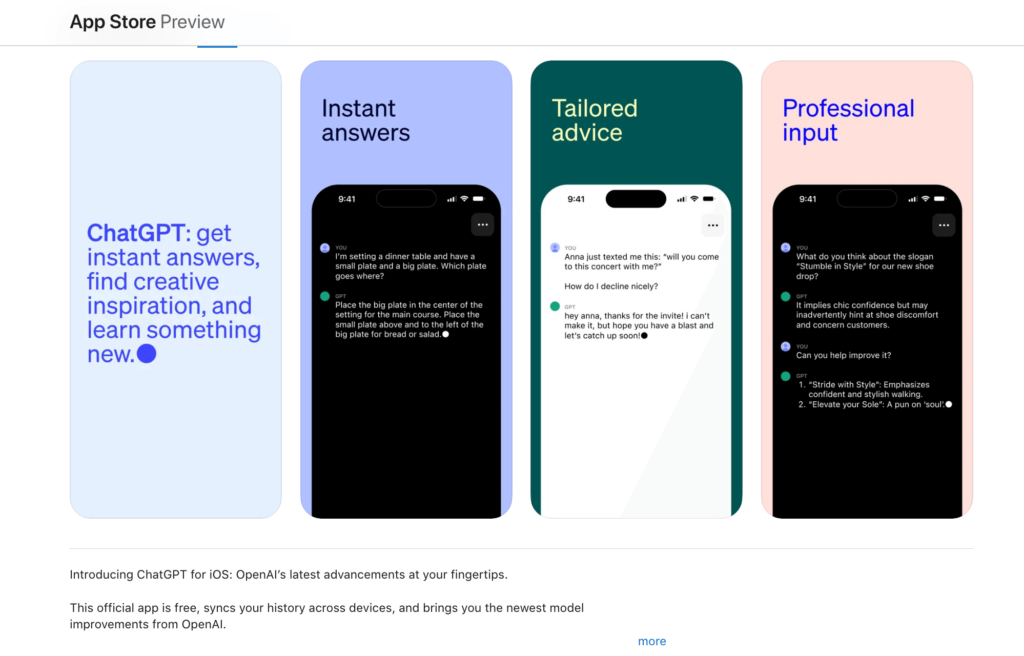
After downloading and installing the official ChatGPT app on your mobile device, launch the app and log into your account using your existing OpenAI account credentials and you should be able to access ChatGPT easily.
If you don’t want to download the ChatGPT mobile app, you can access the website directly on a web browser on your mobile device. All you have to do is visit the ChatGPT webpage (chat.openai.com) on a browser on your mobile device then log into your account and it should work just fine.
8) Contact the OpenAI support team.
If after some time ChatGPT is still stuck on the “checking if connection is secure” page even after trying all the fixes we discussed in the article, then we suggest you contact the OpenAI support team especially if you’re a ChatGPT plus subscriber.
To get in touch with a rep from the OpenAI team, go to the OpenAI help page and click on the message icon in the bottom left corner then go to the “Messages” tab and click on “Send us a message” and follow the steps to get your message across.
You can also send an email directly to their email address at support[at]openai.com. Be sure to replace the “[at]” in the email address with “@” when sending the email.
Wrapping Up
ChatGPT is an awesome language model and platform offered by OpenAI. It offers a way to access an awesome world of artificial intelligence and its limitless capabilities all for free.
That said, while using ChatGPT, especially on the web, you might encounter some errors and issues and one of these errors is when the ChatGPT website is stuck on the checking if the connection is secure page.
While this is normal and expected behavior on most sites secured by Cloudflare, the process of checking if a connection is secure might get stuck in some cases and this can be quite frustrating especially when you need to access ChatGPT urgently.
Throughout this article, we have explored various methods you can use to fix the “checking if connection is secure” error on ChatGPT and some of these fixes include checking your internet connection, rebooting your device, using incognito mode, clearing your browser cache and cookies amongst others.
That will be all for this article. If you landed on this page because you were searching for a way to fix the ChatGPT stuck on the “checking if connection is secure” issue, we hope you fond this article helpful.
