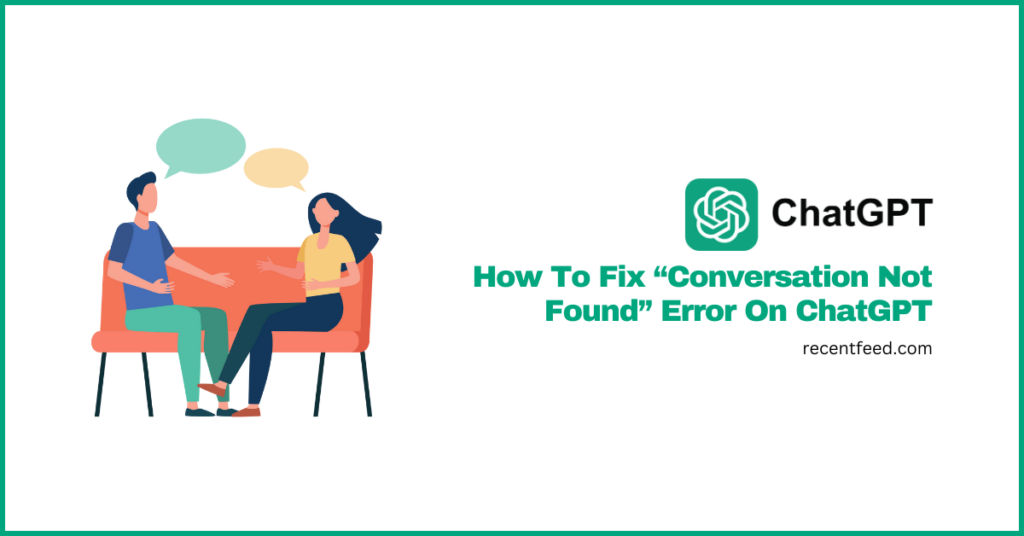
ChatGPT is currently the most popular artificial intelligence chatbot on the Internet where users can ask questions and get detailed answers to these questions across a wide range of topics.
Although the platform is continuously being developed and bugs squashed by software engineers at OpenAI, there are still bound to be errors from time to time while using the platform.
One such error is the “conversation not found” error which occurs when a user tries to access an existing conversation on the ChatGPT dashboard.
If you’re currently seeing the “conversation not found” error when you try to access one of your existing conversations on ChatGPT, then you’re not alone as many users have also reported this error in the past.
In this article, we shall be taking a look at the “conversation not found” error on ChatGPT, the causes, and multiple methods to fix it.
By the end of this article, we believe that you should be able to fix the “conversation not found” error and get back to having conversations with ChatGPT as you would normally.
What Does “Conversation Not Found” Mean On ChatGPT?
As the error tag clearly illustrates, the “conversation not found” error on ChatGPT simply means that the AI chatbot was not able to load up one or more of your existing conversations due to an issue or in some cases, multiple issues.
Also, if the prompt you entered on the platform isn’t structured correctly, contains an error (or errors), or lacks context due to the fact that the platform was unable to locate or retrieve the ongoing conversation or context that you were having with the AI, you will get the “conversation not found” error.
There are quite a number of reasons why your conversation(s) could not be found on ChatGPT and some of these reasons include server downtime, corrupt browser cache, slow internet connection, and platform limitations amongst others.
How To Fix “Conversation Not Found” Error On ChatGPT (Mulitple Methods)
The “conversation not found” error is an error that is not new to many ChatGPT users as the error appears once in a while especially when a user tries to load up an existing conversion on the platform.
Fixing the issue will mostly depend on what caused the problem in the first place and in many cases we have seen, the issue is mostly caused by server or technical glitches from ChatGPT itself and not from the user device.
Below, we discuss a couple of methods you can use to fix the “conversation not found” error on ChatGPT easily.
1) Check ChatGPT server status.
Like other popular web platforms and artificial intelligence tools, ChatGPT also goes through occasional maintenance to fix various issues that may be affecting the general use of the platform and this may cause some (temporary) errors on the platform.
In some cases too, ChatGPT may be having some issues with their servers which may or may have not been detected by the platform engineers and this could cause some conversations on the platform not to be loaded up properly.
Thankfully, ChatGPT and by extension, OpenAI provides a status page where you can check the server status of all products offered by the artificial intelligence company and this also includes ChatGPT.
To check the server status of ChatGPT, go to the OpenAI status page (https://status.openai.com) then scroll down to the ChatGPT section and see if the last bar is green.
If the last bar is green (complete green) then the ChatGPT servers are completely operational and not the cause of the “conversation not found” error you are currently seeing on ChatGPT.
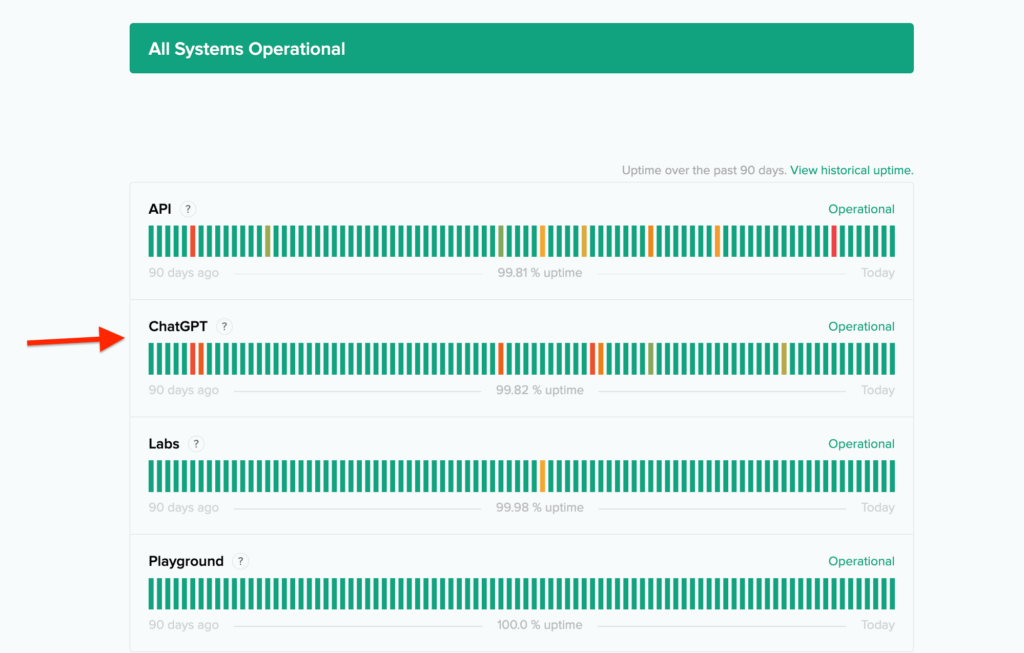
That said, if the last bar is not completely green, then there is an issue with ChatGPT servers and you have no choice but to wait for the OpenAI engineers to fix it. And since the issue has been detected, it should probably be fixed in a couple of hours.
2) Logout of your account and log in again.
If after checking the server status of ChatGPT you found out that all systems are operational, the first method we recommend to fix the “conversation not found” error is to log out of your OpenAI account (on ChatGPT) and log in again. This fix works in some cases.
To log out of your OpenAI account on ChatGPT, go to the bottom left corner of the page then click on the 3 dot icon and select “Log out” from the available options.
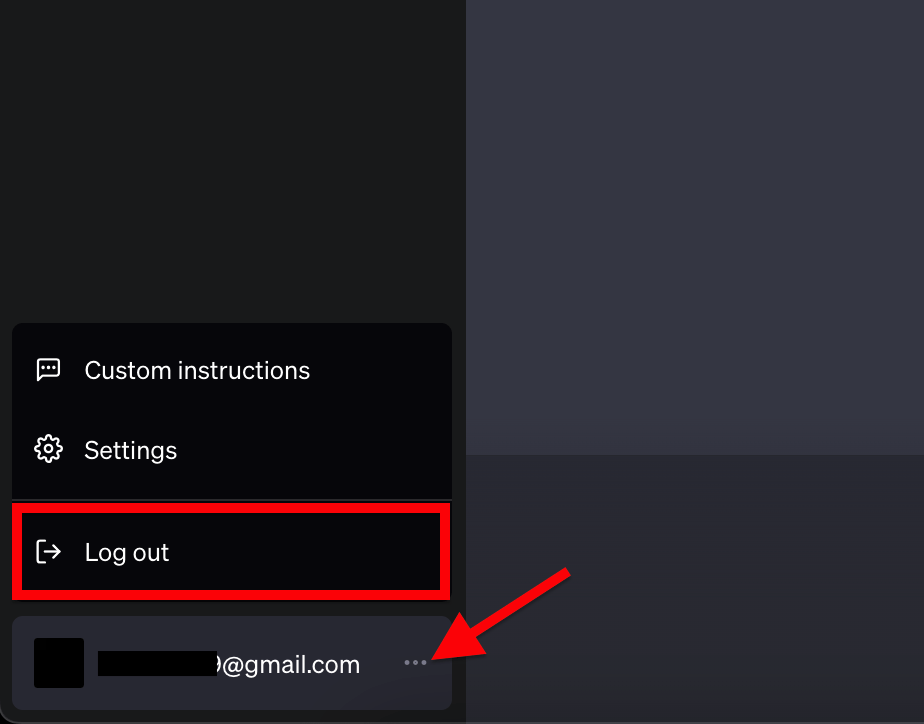
After that, you should be automatically logged out of your account. To log in again, click “Log in” on the next page then enter your account details or select any of the other login methods (Google, Apple ID, or Microsoft account) to regain access to the account.
Once you’re done logging in, try to load up any of your conversations or repeat the last action you carried out before getting the “conversation not found” error to see if the issue has been fixed by logging out and logging in again.
If you’re still getting the “conversation not found” error even after logging out and logging in again on ChatGPT, then your browser cache/cookies may be the culprit since it may have been corrupted.
To fix this, you would have to clear all existing data (cache + cookies) stored on your browser by OpenAI and ChatGPT.
Thankfully, clearing cache and cookies is quite easy to do on most modern web browsers and since Google Chrome remains the most popular browser on the web, we will be using Chrome to demonstrate how to clear OpenAI (and ChatGPT) cache and cookies on your browser.
To clear the OpenAI cache on Google Chrome, click on the green padlock icon in the address bar on the ChatGPT tab then select “Site Settings” from the available menu options.
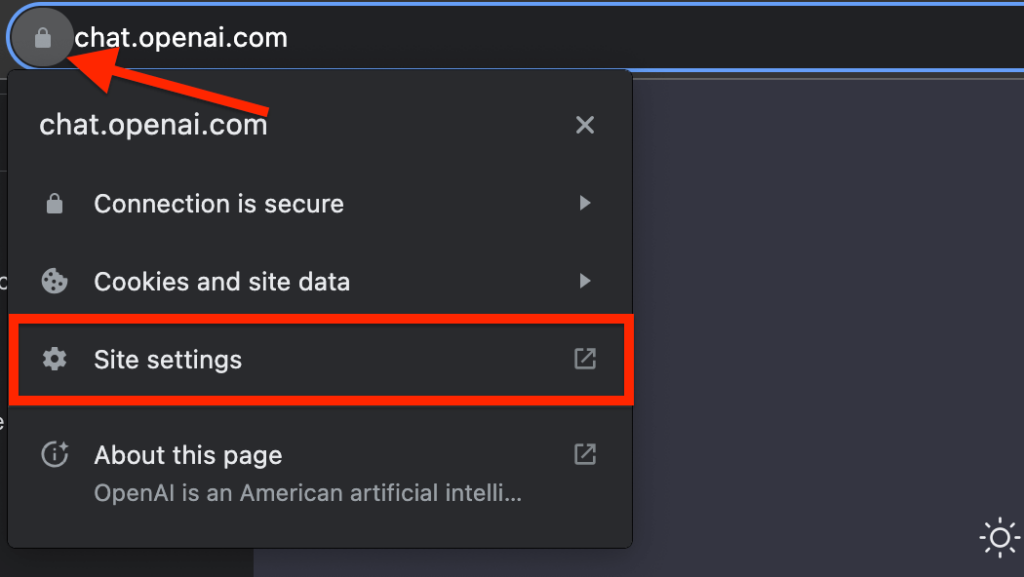
On the next tab, you should see the size of data stored by the domain on your browser in the “Usage” tab alongside all permissions used by the domain and the approval status of each permission.
Next, click “Clear data” then select “Clear” on the confirmation to remove all caches and cookies stored by OpenAI (and ChatGPT) on your web browser.
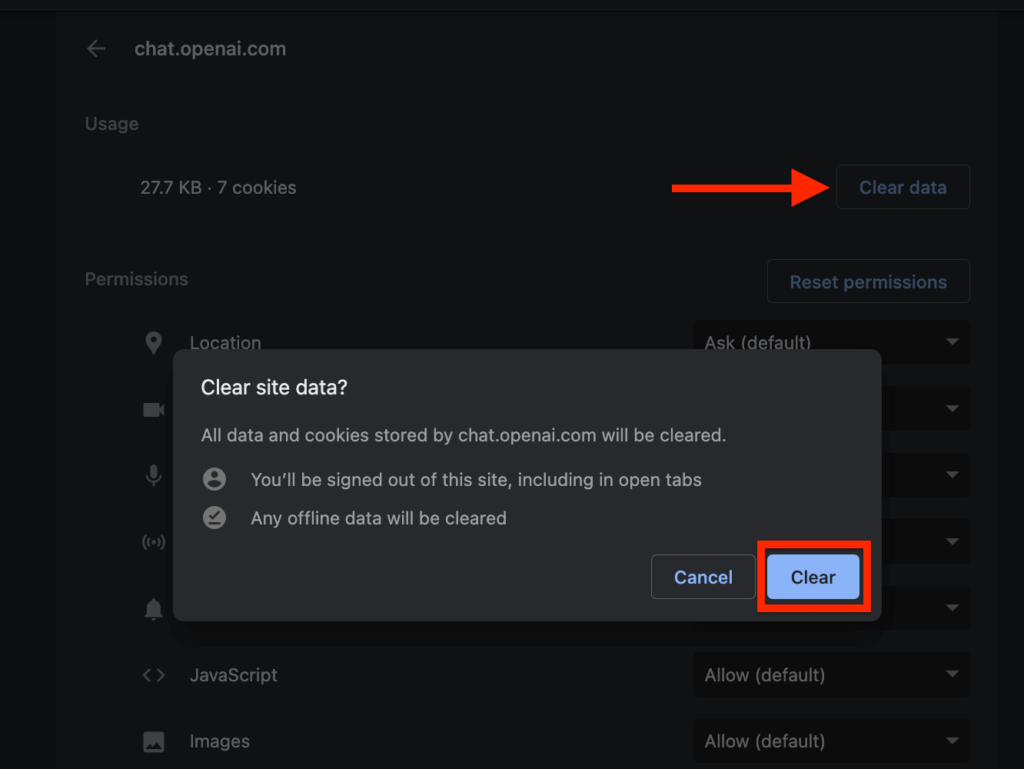
After clearing all the data, go back to the ChatGPT tab and refresh the page. You will need to log in again after refreshing so enter your login details (username and password) in the correct fields and log into your account.
When you can access the ChatGPT dashboard, click on any of your conversations to see if the error has been fixed.
4) Refresh the page and start a new conversation.
Another way to access ChatGPT when you’re getting the “conversation not found” error on ChatGPT is to refresh the page and start a new conversation.
While this doesn’t fix the error completely, it will enable you to access ChatGPT and ask questions to the AI chatbot in the meantime until the problem is fixed. You can use this method if you think the conversation not found error was caused by server problems or technical glitches on ChatGPT itself.
To start a new conversation, simply refresh the ChatGPT tab then click “New chat” on the top left corner of the screen and that should start a new conversation.
In the new conversation, you should be able to ask questions and get answers normally as you would on ChatGPT and that should do until the problem is fixed.
5) Check your internet connection.
If you have a slow internet connection, that could cause a whole bunch of problems while using ChatGPT or any other web platform at all and this is because these platforms (including ChatGPT) require a stable internet connection to process queries and output results.
To ensure your internet connection is not the cause of the conversation not found error on ChatGPT, we recommend checking your current internet download and upload speeds.
If you want to check your current internet speeds, visit the Fast.com website (https://fast.com/) on a new tab on your web browser, and once the website is completely loaded up, you should see the current upload and download speeds when the test is complete.
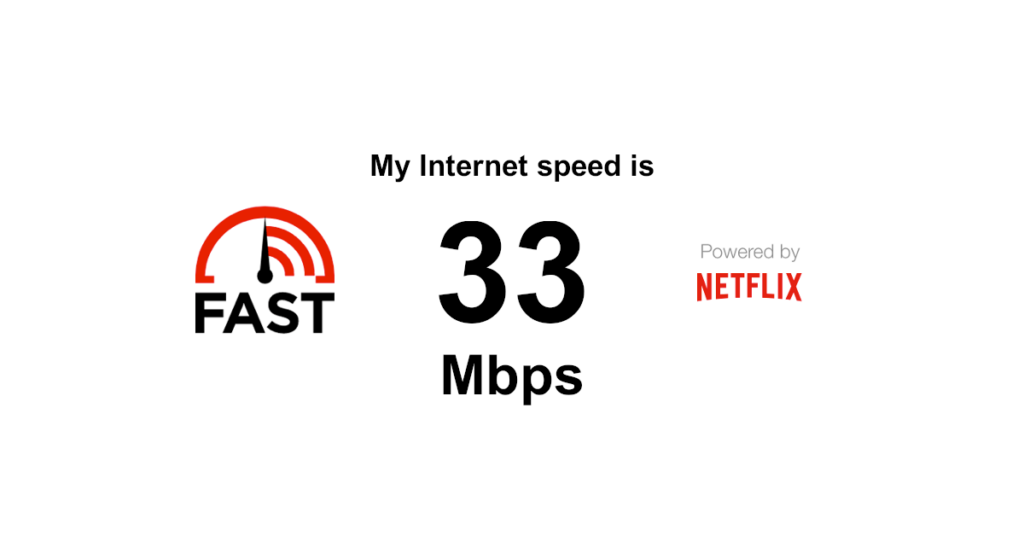
If you find out that your internet speeds are slow or inconsistent, then we recommend restarting your router and eventually contacting your Internet Service Provider (ISP) if download and upload speeds don’t improve.
6) Check if you have a VPN connected.
Virtual Private Networks or VPNs as they’re popularly known are networks that are used to extend a private network to a public network. They’re utilized by users to send and receive data as if they were connected to the said private network physically.
If you currently have a VPN connection on your device and you’re getting the “conversation not found” error anytime you try to access your existing conversations on ChatGPT, then you might want to try disabling the VPN as it may be the cause of the issue.
7) Contact ChatGPT support.
As a last resort, if the error still doesn’t go away even after trying all fixes outlined above, then we recommend reaching out to the OpenAI support team (for ChatGPT).
You can reach OpenAI support by sending an email to support[at]openai.com using the subject “Conversation Not Found Error On ChatGPT”. Ensure you explain the issue you’re facing in detail and if possible, attach screenshots of the error to the email before sending.
Alternatively, you can create a post on the OpenAI developer forum or on the ChatGPT subreddit and wait for a reply from either a support representative or a fellow ChatGPT user who has fixed the issue in the past since the error is quite popular amongst many ChatGPT users.
Wrapping Up
ChatGPT has grown to become a household name in the Artificial Intelligence space with quite a huge number of active users who utilize the platform daily to get answers to questions across a wide range of topics.
Like with most software and web apps, errors are bound to happen and while the software engineers at OpenAI are always working to keep the ChatGPT platform and other OpenAI products bug-free, you may run into an error at some point in time as a ChatGPT user.
The “conversation not found” error is one of the most popular errors faced by users of the ChatGPT AI chatbot and throughout this article, we have discussed some causes of this error as well as various methods you should consider if you want to get rid of the issue and access ChatGPT as you normally would.
Some of these fixes discussed include clearing your browser cache/cookies, checking the ChatGPT server status, and checking your internet connection amongst others.
And that will be it for this guide. If you were searching for a method or multiple methods to fix the “conversation not found” error on ChatGPT, we hope you found this article helpful.
