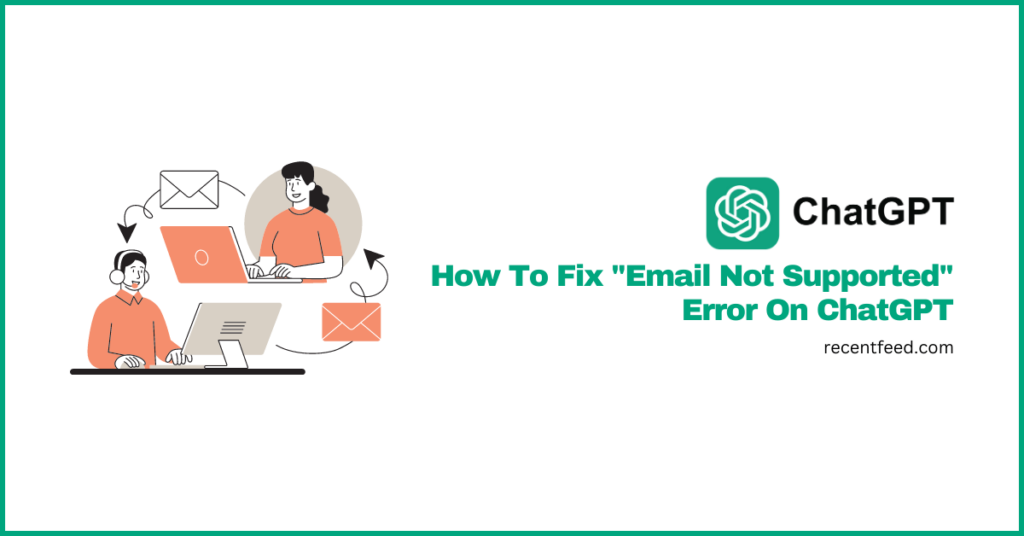
ChatGPT has grown to become the largest AI language model and chatbot in the world with millions of people around the world using the chatbot daily to solve problems and get answers to questions across a wide range of topics.
To access ChatGPT, you have to first create an OpenAI account with your email address and phone number. After creating the account, you will also need to verify both the email address and phone number you signed up with before eventually logging in.
In some cases, while trying to create an OpenAI account for ChatGPT, you might be met with the “the email address you provided is not supported” error and this can happen due to some underlying issues.
If you’re currently seeing the email not supported error when trying to sign up to log into ChatGPT, then there is no need to worry as many others have also faced the issue at some point or the other while trying to access ChatGPT.
In this article, we will be taking a look at the “email not supported” error on ChatGPT in detail. Here we will discuss the reasons why you might be getting the error on ChatGPT alongside a number of recommended methods to consider if you want to fix the email not supported ChatGPT error.
What Does “Email Not Supported” Mean On ChatGPT?
Just like the error tag suggests, the “email not supported” or “the email you provided is not supported” error on ChatGPT simply means that the email address you’re trying to sign up or log in with is currently not supported by the platform (OpenAI).
There are a couple of reasons that could cause this issue when trying to sign up for a new OpenAI account or log into an existing account.
The first reason is you provided an email address with misspellings in either the username (of the email address) or the domain of the address.
Another reason why you might get the “the email your provided is not supported” error on ChatGPT could be because the email address you provided has been compromised.
Also, if you use a temporary email address from any of the popular temp email providers online which has already been detected by OpenAI in the past, you will get the email not supported error.
There are also other minor reasons why you might be getting the error when attempting to sign up for ChatGPT including corrupt browser cache/cookies, outdated browser, and slow internet connection amongst others.
How To Fix “Email Not Supported” Error On ChatGPT (5+ Methods)
The “email not supported” error alongside the account flagged for potential abuse error are some of the most frustrating errors on ChatGPT and this is because these errors occur when trying to create an account or log into an existing account on the platform.
Like most errors on ChatGPT, there are a few fixes you should consider if you’re getting the “email provided is not supported” error on ChatGPT.
These fixes include cross-checking the email address you provided for errors, trying a new email address, signing up for an account using another method, using a VPN, and clearing your browser cache and cookies amongst others.
Below we discuss these fixes in detail.
1) Cross-check the email address for errors.
The first and major cause of the email address not supported error on ChatGPT is when you’re trying to sign up for an account using an incorrect email address.
If you’re getting this error when trying to create an account using the email signup option on the OpenAI signup page, then we recommend first cross-checking the email address you provided for errors in the spelling of both the email username (the name before the “@”) and the email domain (eg gmail.com and the likes).
After cross-checking the email address you entered, if you find an error, correct it and try going through the signup (or login) process and it should go through in most cases.
2) Try a new email address.
In some cases, the email address you provided may have been detected as a compromised email address by OpenAI in the past and you will get the email address not supported error when you try to sign up for an account using the email address.
Also, if you use an email address from any of the temporary email providers online to try creating an OpenAI account for ChatGPT, you will get an error because in most cases, OpenAI already knows that the email address is temporary and the account will most likely be used for spam so the system will not allow you to create an account with the email address.
To fix this, simply create a new account on any of the popular email service providers including Gmail, Yahoo mail, AOL mail, and the likes. After creating the new email address, go back to the OpenAI signup page and sign up for an account with the email address you just created and it should work just fine.
3) Sign up using another method.
There are 4 signup methods on OpenAI – email/password, Google, Apple, and Microsoft. If you’re getting the email address not supported error when trying to create an account on the platform using your email address, then you can try signing up using any of the other available signup methods.
You can either use your Google account, Microsoft account, or Apple ID to create an OpenAI to bypass the email not supported issue.
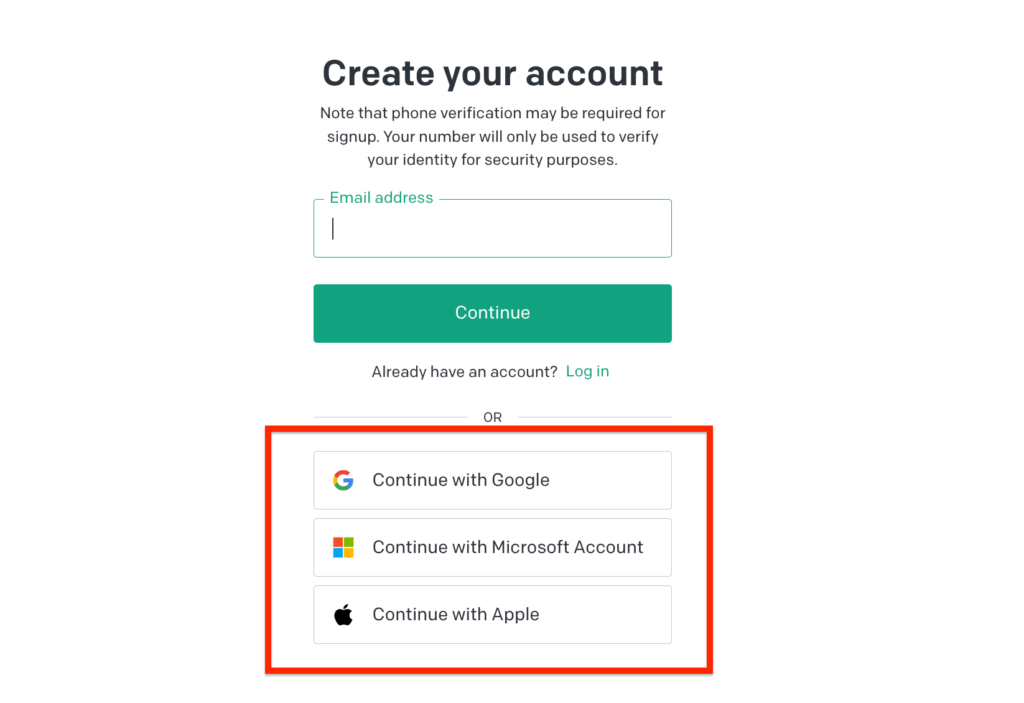
We generally recommend first signing into the account your want to use on the browser (eg signing into your Google account first if you want to access ChatGPT by using your Google account). If you do not have an account with any of these platforms, you can quickly create one in a few minutes before proceeding
After signing into the account on the browser, you can then go back to the OpenAI signup page and try creating an account using your preferred signup method.
4) Try using a VPN.
If you have tried all the above methods but still getting the email not supported error while trying to create an OpenAI account for ChatGPT, then you can try routing your internet connection through a good VPN since your location or Internet Service Provider (ISP) might also be the issue.
If you have a premium account with any of the popular VPNs, you can use that VPN, but if you don’t have a VPN, you can try using any of ProtonVPN or Hola VPN. Both VPNs offer free and premium plans but the free plan should be more than enough for this.
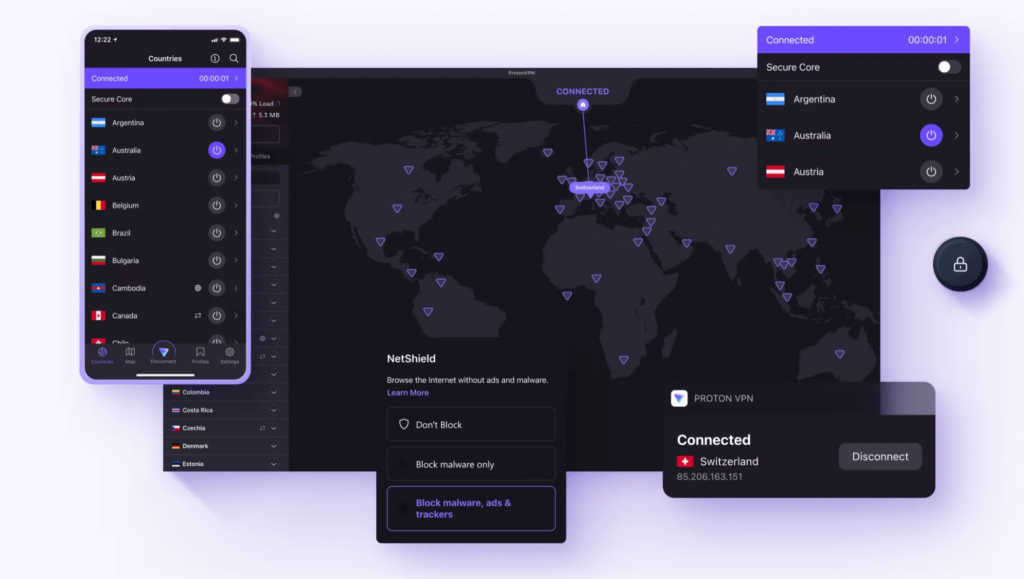
Go ahead and download your VPN of choice then create an account then follow the steps to set up the VPN on your device properly.
After setting up the VPN, connect to either the United States or the United Kingdom and wait for the connection to be established.
When the VPN is done connecting, go back to your web browser and open a new Incognito tab then visit the ChatGPT webpage there and try creating a new OpenAI account with your email address.
You can also signup for OpenAI ChatGPT using any of your Google, Microsoft, or Apple accounts and that should also work too.
Another way to fix the email not supported error that comes up when you try to sign up for an OpenAI account for ChatGPT is by clearing your browser cache and cookies. Although this does not work in all cases, it does work if the cache file and cookies stored by the OpenAI domain on your browser are corrupt.
Clearing the cache and cookies saved by OpenAI on your web browser and since Google Chrome is the most popular web browser, we will be showing you how to clear the cache on the Chrome browser.
To clear OpenAI (ChatGPT) cache and cookies on your web browser, click on the green padlock in the address bar then select “Site Settings” from the popup menu options.
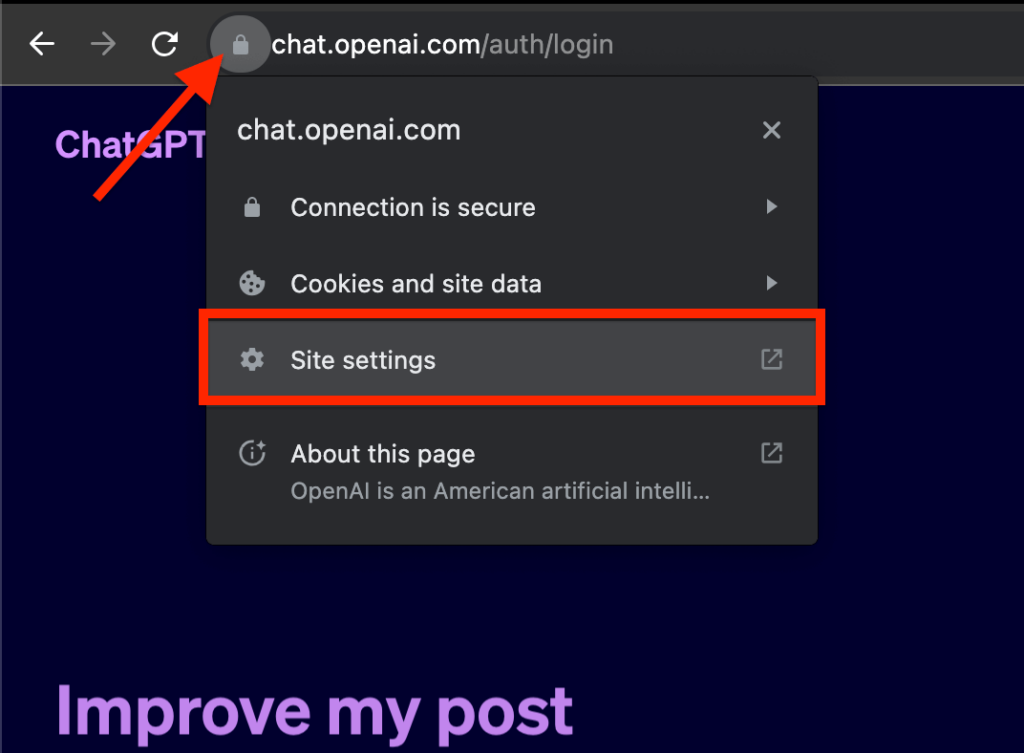
On the new Chrome tab, you should see a page showing the total size of the OpenAI cache and cookies. Click “Clear data” then select “Clear” on the confirmation dialog to clear all the OpenAI cached files and cookies.
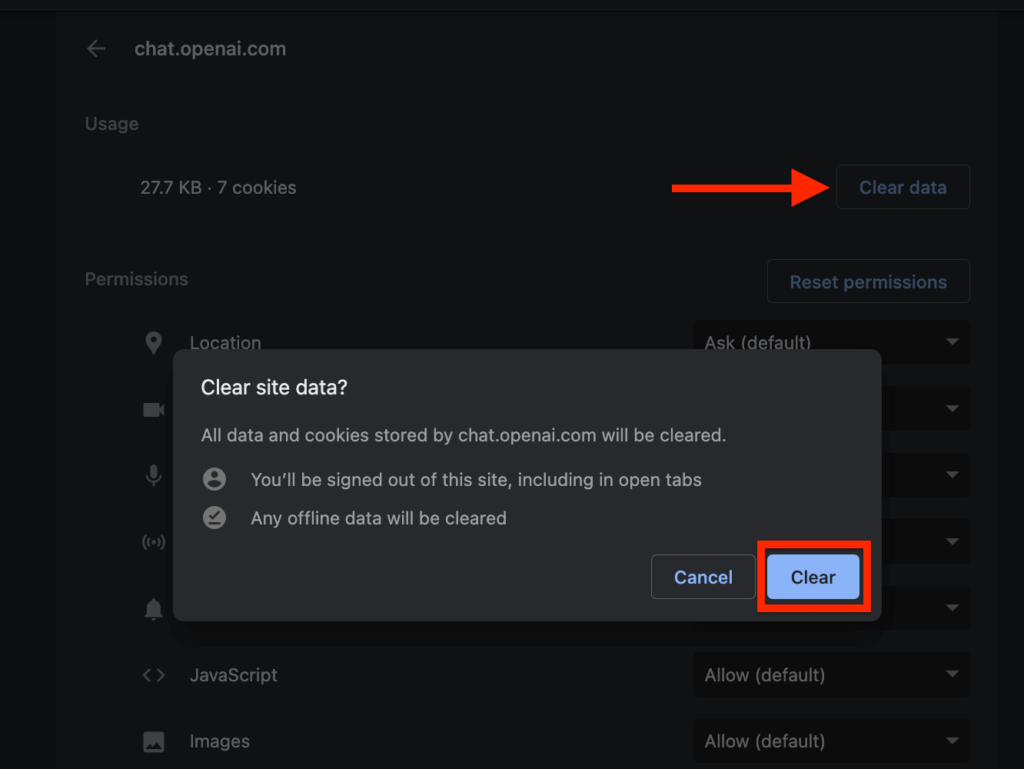
When that’s done, all the cookies and cache files stored by OpenAI and ChatGPT on your web browser should be cleared.
Now go back to the OpenAI signup page, refresh the page, and try signing up again with either your email address or any of your Google, Microsoft, or Apple accounts and see if it works.
6) Try a different web browser.
If your web browser is out of date, that could cause ChatGPT to show some errors including the email not supported error which comes up when you’re trying to create an account or sign into your existing OpenAI account.
To fix this, you will need to update your web browser and on most of the popular browsers, updating is quite easy and typically takes a few minutes depending on the speed of your internet connection.
If you use the Google Chrome web browser, first go to go to the toolbar and click the 3 dot icon and select “Help” > “About Google Chrome” from the menu options.
Alternatively, you can also the “About Google Chrome” settings page by entering this URL – “chrome://settings/help” in the address bar (on a new tab) and hitting the Return or Enter key on your keyboard.
On the Chrome About page, the browser will automatically check for updates – you don’t need to do anything else to check for an update.
If there is an update, you will be alerted and you can start downloading the update by clicking “Update Google Chrome”.
When the download is complete, click “Relaunch” to relaunch the browser and install the downloaded updates.
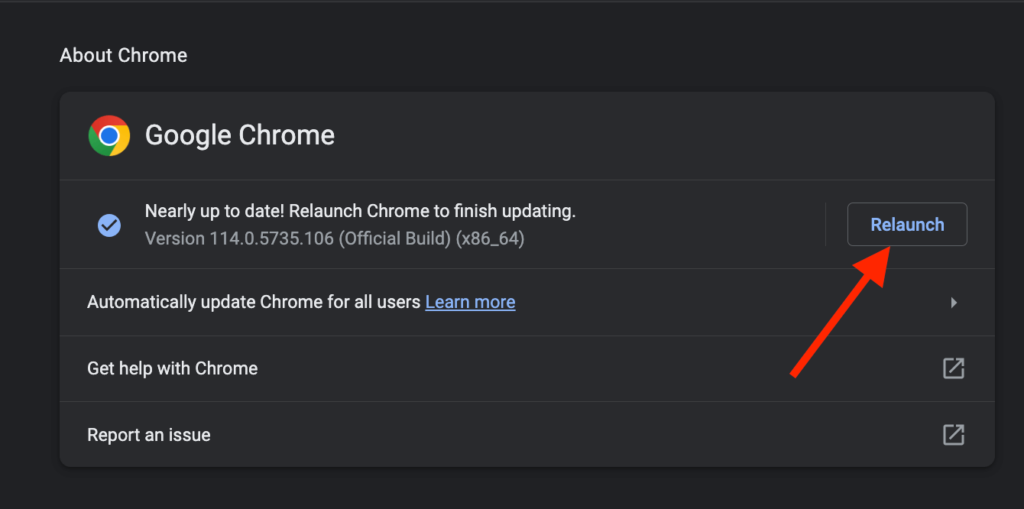
And that’s how you can update the Chrome browser on devices running on Windows, MacOS, and Linux desktop.
If you use other Chromium-based browsers like Microsoft Edge, Brave, Opera, and the likes, the process of updating the browser is quite similar to Google Chrome so you can follow the steps above.
Wrapping Up
Although ChatGPT is continuously being worked on by world-class software engineers at OpenAI, there are still bound to be some errors that occur from time to time be it from the platform itself or from the users.
One ChatGPT error that can be quite frustrating is the email not supported error which mostly occurs when a user tries to sign up for an OpenAI account or sign in to an existing account.
Throughout this article, we have discussed some reasons why you might be seeing the “email not supported” error on ChatGPT alongside more than 5 methods you can consider if you want to get rid of the issue.
And that will be it for this guide. If you landed on this page because you were searching for a fix for the OpenAI email not supported error, we hope you found this article helpful.
